Indexing Children
New roblox-ts users often ask, "How can I index a child in the game like game.Workspace.Zombie?"
The problem here is that you are making an assumption that Zombie is something that exists inside Workspace. In Roblox, if you try to index the child of an instance that does not exist, it results in an error. Even if roblox-ts allowed you to do this, Zombie would be of type Instance which is not particularly helpful!
Creating services.d.ts
The simplest solution to this problem is to extend the types of your services to describe the state of your DataModel.
We can do this through "ambient type declarations". An ambient type definition file is a .d.ts file which contains no imports or exports. This file becomes global and the types are available in every file without importing.
We can name this file anything and put it anywhere in src, but for this example we'll stick to src/services.d.ts.
interface Workspace extends Instance {
Zombie: Model;
}
// some other file
import { Workspace } from "@rbxts/services";
print(Workspace.Zombie);
This example needs the @rbxts/services package, which is not included by default. If you haven't already, run npm install @rbxts/services to install it.
If you want to define children inside of Zombie, you can do this with an intersection object type:
interface Workspace extends Instance {
Zombie: Model & {
Humanoid: Humanoid;
};
}
// some other file
import { Workspace } from "@rbxts/services";
print(Workspace.Zombie.Humanoid);
If you're having compiler errors where the property is still not defined on an object, even after creating a types file, you might need to restart the compiler!
"rbxts-object-to-tree" plugin by Validark
Usage
Writing out long services.d.ts files is tedious! And a mismatch between your type definition files and actual game could be dangerous.
Luckily, there's an existing plugin by Validark called "rbxts-object-to-tree" that you can use to automatically generate these typings.
https://www.roblox.com/library/3379119778/rbxts-object-to-tree
- Simply select the service you want to generate typings for in the Explorer pane.
- Click "TS types" and "GENERATE"
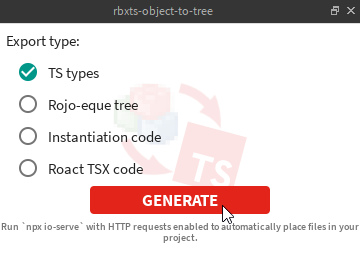
- Your type definition file will be created in Lighting and you can copy that over into
src/services.d.ts
interface ReplicatedStorage extends Instance {
Zombie: Model & {
["Left Leg"]: Part;
Humanoid: Humanoid;
["Right Leg"]: Part;
Head: Part & {
Mesh: SpecialMesh;
Face: Decal;
};
Torso: Part;
HumanoidRootPart: Part;
["Right Arm"]: Part;
["Left Arm"]: Part;
["Body Colors"]: BodyColors;
};
}
io-serve
Alternatively, to make things even more automatic you can use io-serve by Evaera to automatically write the .d.ts files to your filesystem.
First, make sure HTTP requests are enabled for your game in Game Settings or by running game.HttpService.HttpEnabled = true in the command bar.
Then, simply just run npx io-serve in your project folder before hitting "GENERATE" in rbxts-object-to-tree. npx will automatically download and then run io-serve for you.
This will generate a file located at types/ReplicatedStorage.d.ts.